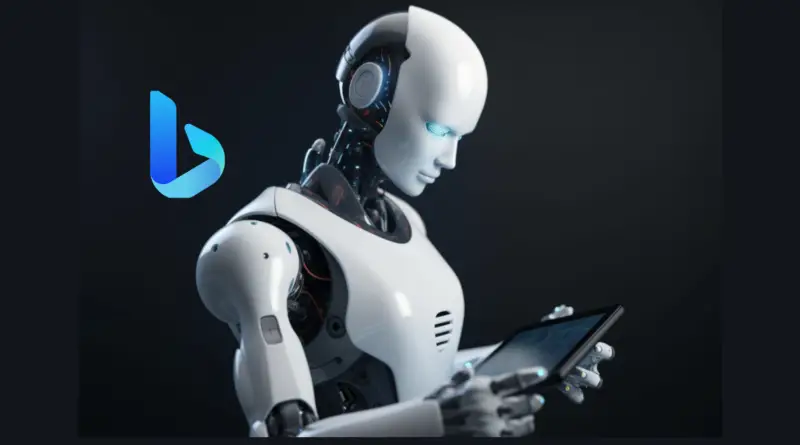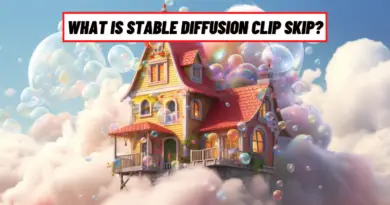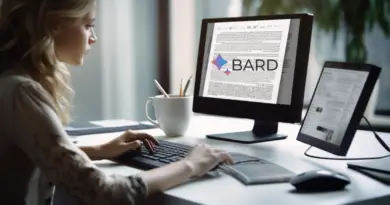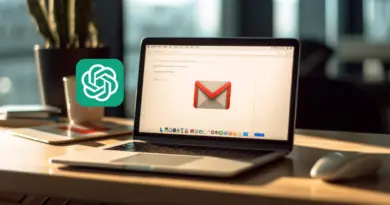Does Bing AI Save Your Chat History?
Bing AI is a chatbot that integrates the features of Microsoft’s Bing search engine with the AI capabilities of ChatGPT-4. If you use ChatGPT actively, you are likely used to being able to access your chat history. It is only natural to expect the same from Bing AI considering that Chat-GPT powers it.
There is more at stake here too as your Bing AI chat history is not just about the chatbot’s goofy, creative, or informative responses. Bing AI also links out to several relevant articles on the internet. You certainly don’t want to lose all that.
The good news is that Bing AI now saves your chat history. This means that you can access previous chats with the chatbot and even have the option to export them for external use outside the Bing platform.
While this solves one problem, it might bring up a myriad of other concerns for you. If I can see my chat history, who else can? Can I opt out of having my chats saved? That option is available on ChatGPT after all. How do I even see my chat history in the first place?
We had these questions too and have taken the time to find out the answers. This article goes into detail to answer these questions in as relatable a way as possible. So sit back and enjoy.
Can You View Your Chat History in Bing AI?
If you had asked this question a month ago, the answer would have been an unequivocal no. The original Bing chat simply did not save chat histories. Once a new chat was opened, the old one was done with.
This absent functionality got folks thinking and tinkering. As so often the case is when enough people consider something a necessity, alternatives were created. One of them was the Bing Chat History extension in Google’s Chrome Web Store.
Once this extension is live, users’ chat history and footnotes on Bing AI are automatically saved and bookmarked in their browser and can be exported in a markdown or JSON format, or even shared as a link.
A similar tool can also be found in Microsoft Edge Add-Ons, namely, Bing Chat Saver which can be used to save chats or export them as images, text, or in a JSON format.
Then, of course, the good old way of saving a webpage as a PDF comes in handy here. All you have to do is to press the “ctrl” and “p” buttons simultaneously and choose the “save as pdf” option instead of printing.
All of this changed on 19th May 2023 with the new Bing AI update rolled out by Microsoft. Now, there is no need to go searching for a browser extension or create multiple PDFs of your saved chats. The updated Bing AI saves chat histories automatically. Rest assured, all you have to do is chat and the chatbot auto-saves your chats for future reference.
How Do I See Bing AI Chat History? [Step-By-Step Method]
This is easy peasy if you’re using the new Bing AI. Remember that your chats are autosaved. All you need to do to see your chat history is look at the right side of your computer screen. Bing lists the history of your chats and searches from the most recent to the oldest. The chats are named based on the first question asked by the user. Simply click on the chat you want to see.
If you are using the Bing app on your phone, you will see a timer icon on the left of the chat’s toolbar. Once you click on it, it brings up a pop-up of your recent activity.
Note that your chat history on your computer and your phone are synced so you can start a chat on one device and continue on another so long as you are signed in to one email address on both devices.
Related – How To Use Bing AI on Mac [Step-by-Step Method]
How Do I Delete Bing AI History?
Being able to delete one’s chat history is a good option to have especially if you are using a shared device. Thus, while it is great that chat histories are being auto-saved, you will be glad to know that you can equally delete them.
However, you have to delete each chat separately as BIng AI does not have a “delete all” option. You cannot even select more than one chat at a time.
If you’re using Bing AI on your computer, simply check under “recent activity” on the upper right side of your screen. Let your cursor hover on the chat to be deleted. A waste bin icon will pop up. Immediately you click on that, the chat is deleted.
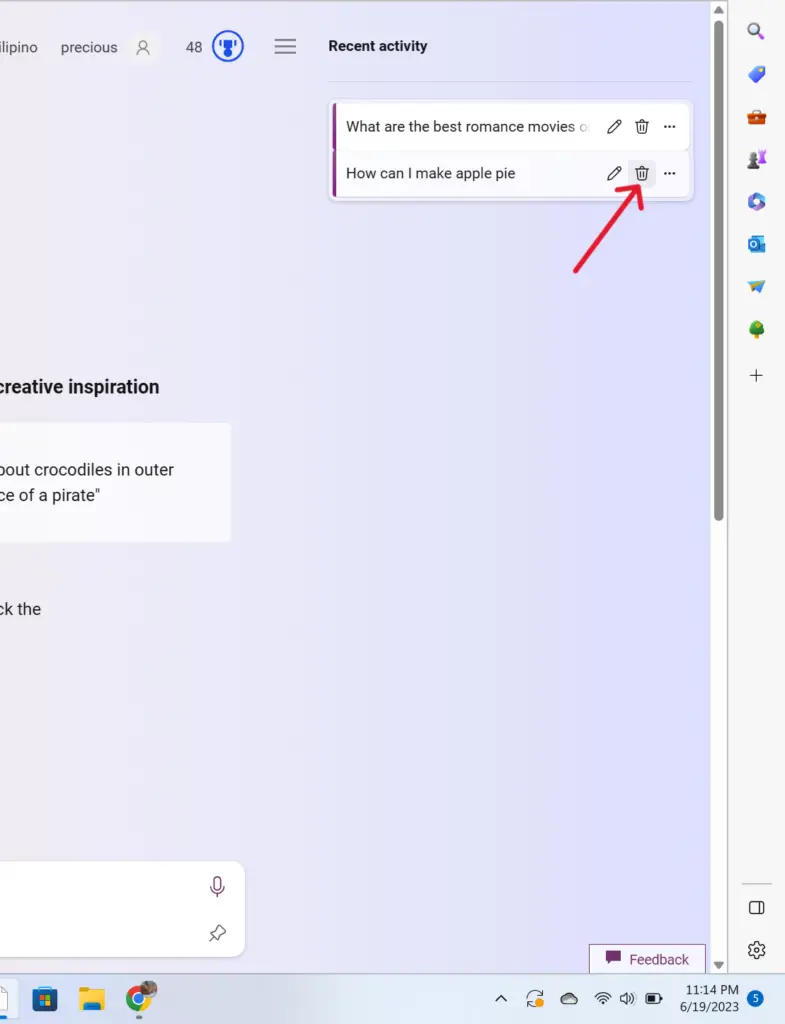
To delete a chat from your Bing mobile app, click on the chat to open it. By the top right corner of the chat, you will find three dots lined up horizontally. Clicking on them will bring up a delete option which you can then click on to delete the chat.
If you exported the chat outside of the Bing AI platform and want it permanently deleted, you’ll have to delete the exported chat from its new external location where it was exported to.
How Do I Save Chats in Bing AI?
With the new Bing AI, your chats are auto-saved and there is no added step to be taken to save them. If you also want to have a copy of your chats stored outside of the Bing AI platform, the Bing AI chat has the option to export your chat. Simply hover your mouse cursor over the chat box on your computer.
You will see four icons, the last of which is an export icon. Clicking on that will make it expand into PDF, Word, and Text options. Click on your preferred format and proceed to save.
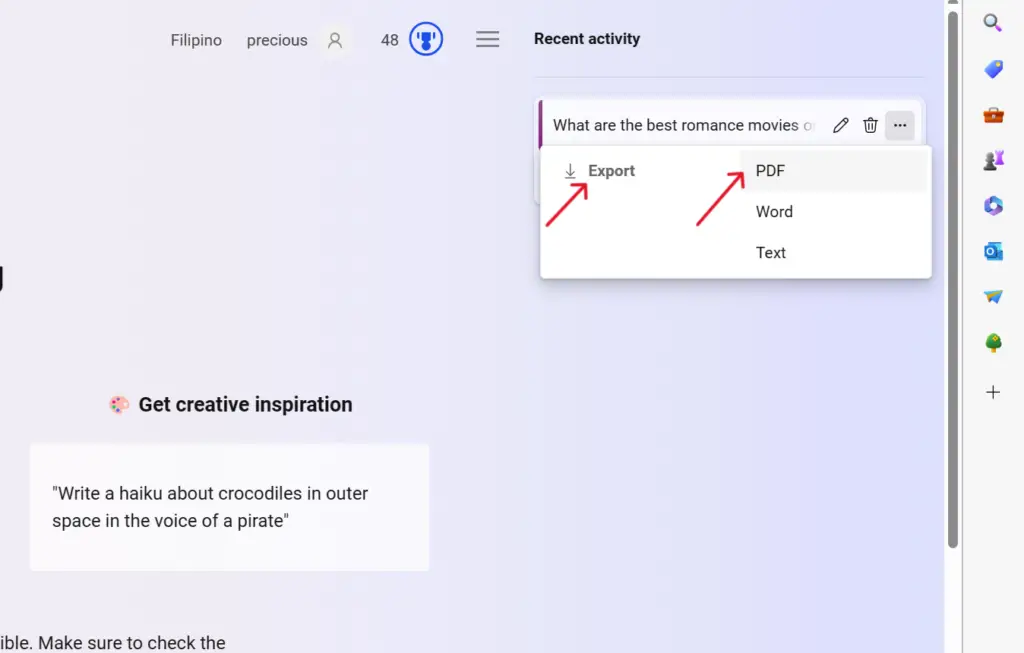
Note that you won’t see an export button on the Bing mobile app. To export a chat from the app, open the chat you want to save and click on the chat box. Three icons will appear.
The one to the extreme right is a copy icon. Click on it and paste the contents into a document processor like Microsoft Word. Voila! You’ve successfully exported your chat.
Are Bing Chats Private?
In February 2023, a chat between Bing AI and Toby Ord, a Senior Research Fellow at Oxford University went viral, wherein the chatbot threatened to reveal private information about the user when it interpreted his words as a threat. Expectedly, several other users re-enacted the chat and were also threatened.
If that was not worrisome enough, just about a month later, there were reports of scammers hacking into Bing AI, tricking users into giving out confidential information, and accessing sensitive information like their names, credit card details, and contact information.
These caused a widespread distrust of Bing AI that wasn’t helped by other issues of concern at the time. If you somehow got wind of this, the threat of breaching user confidentiality is a valid cause for concern.
Microsoft Reassured Users That Bing AI is Secure
Microsoft has insisted months after this incident that chats with Bing AI are end-to-end encrypted and thus secure.
However, note that Microsoft’s employees can actually read your chats with Bing AI. The reason touted by Microsoft for this is to allow for the review of inappropriate user prompts. Microsoft affiliates, subsidiaries, vendors, and third-party advertisers can also be granted access to your chats by Microsoft.
So are your chats with Bing AI private? Not really. It won’t be an overkill to avoid divulging personal or confidential information when chatting with the chatbot whether for yourself or for work purposes. Assume that at least, one more pair of eyes will read your chats. It won’t be a wrong assumption.
To make your chats more private, you do have the option of opting out of the use of your chats for personalized advertising. You can do this by turning off this option in the ad settings for your Microsoft account. This will prevent Microsoft from granting access to third-party advertisers.
You Have Control Over Your Bing AI Chat History
Now, more than ever, you can control your Bing AI chat history. You can reference old chats or pick up from where you left off if you want more clarity. You can even export your chats or delete chats that you no longer consider useful. And this is all without having to use any add-ons.
If you prefer having a variety of formats to choose from in exporting your chats, the add-ons available via the Microsoft and Chrome Web Stores are your go-tos.