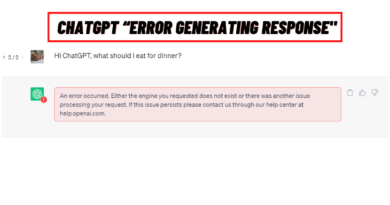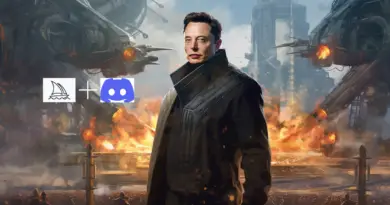How To Use Bing AI on Mac [Step-By-Step Method]
Artificial Intelligence (AI) has significantly impacted how we interact with technology and enhanced our productivity. Out of the numerous AI tools released so far, one that has gained considerable popularity is Bing AI, developed by Microsoft.
But how can you access Bing AI on Mac? Is that even possible? Well, initially, access to Bing Chat was highly restricted. However, the limitations have now been lifted, allowing anyone using the Edge browser to utilize this feature without needing an invitation.
If you’re a Mac user looking to maximize your search capabilities and tap into the power of Bing AI, you’re in the right place.
To use Bing AI on a Mac, you can follow these easy steps:
Step 1 – Download and install the Microsoft Edge browser from their official website
Step 2 – Open the browser and visit bing.com/chat in the address bar
Step 3 – Click on the ‘Start chatting’ option
Step 4 – Enter your Microsoft account email address and password
Step 5 – Click on the Bing Icon, then “Chat now” to begin your conversation.
Step 6 – Select your preferred conversation style. If you are new to Bing, it is recommended to choose the ‘More Balanced’ option.
If you’re ready to explore the world of Bing AI on your Mac, let’s dive into the step-by-step process and discover how this intelligent tool can transform your online activities.
How To Use Bing AI on Mac [Step-By-Step Method]
To get started with the new Bing, you’ll need to use Microsoft Edge. Initially, you would need a Microsoft account to access the chat feature, now you can start quick and snappy conversations without the hassle of logging in.
Here’s how you can begin:
Step 1 – Launch Or Download Microsoft Edge And Navigate To Bing
To access Bing Chat, open the Microsoft Edge web browser. If you don’t have Edge, you can download it for various operating systems such as Windows, Mac, and Linux. It’s also available on mobile devices running Android and iOS.
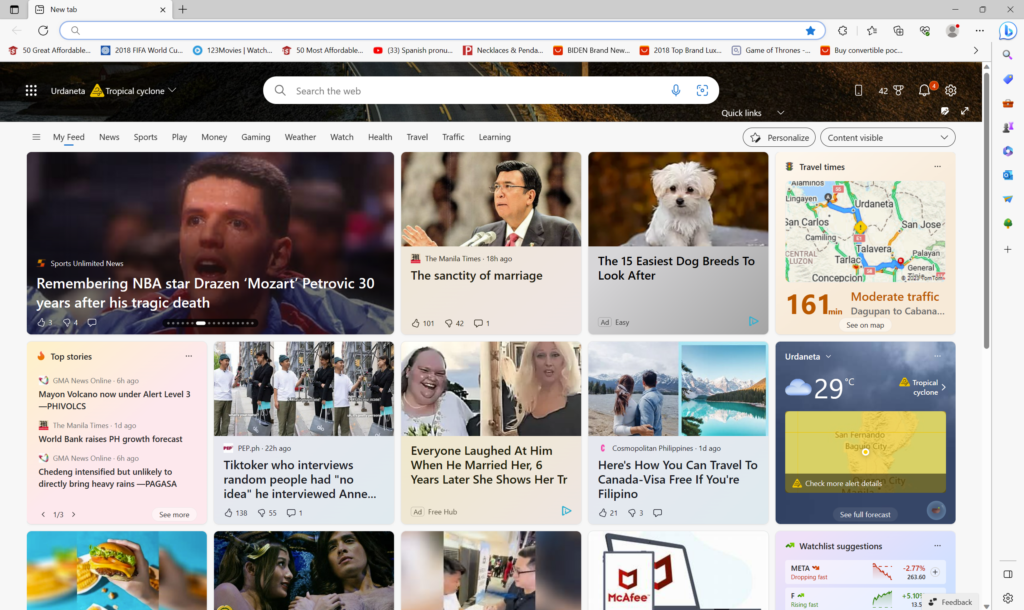
Once you have Microsoft Edge open, click on the big “b” logo on the upper left part of your screen to go to Bing. When using Microsoft Bing, you have the choice of utilizing either the search or chat formats for your queries.
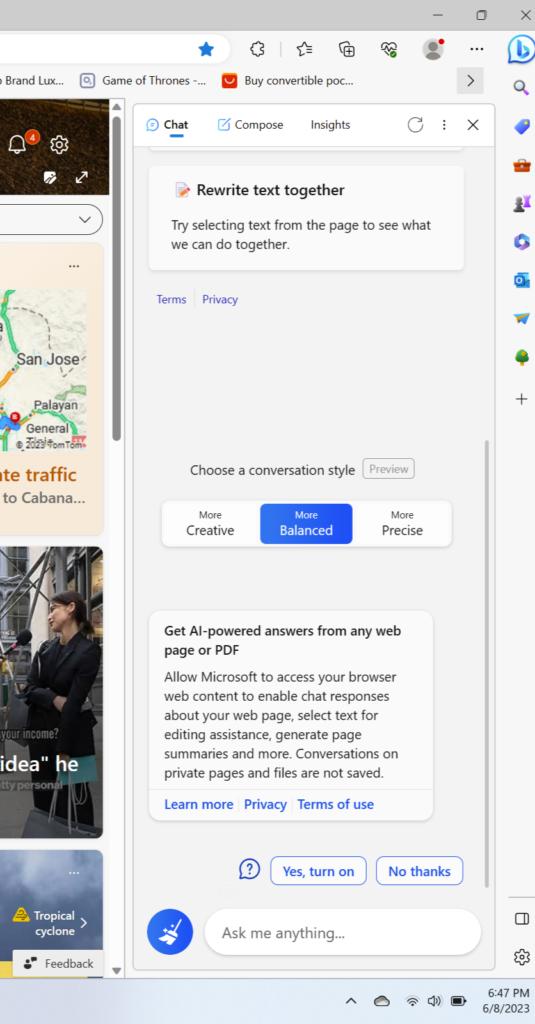
Step 2- Sign In To Your Microsoft Account (Optional)
Even if you’re not logged in to a Microsoft account, you can still access the Bing AI chatbot. However, please note that you will only receive up to five responses from the bot per conversation. If you’d like to have more extensive conversations with up to 20 responses from Bing, you have the option to log in to your Microsoft account.
Your Microsoft account can be an outlook.com or hotmail.com email address along with the corresponding password. It can also be the login credentials you use for other Microsoft services like Office, OneDrive, or Xbox.
Creating a Microsoft account is simple, and you can use any email address, including Gmail and Yahoo!, to set it up.
Step 3 – If You’re Using Bing.Com, Select The Chat Tab
If you accessed bing chat directly through bing.com, then check below the search bar, among the search options, click on Chat to access the chat tab specifically designed for the new AI-powered Bing Chat.
If you accessed Bing Chat through the Microsoft Edge sidebar, continue to step four.
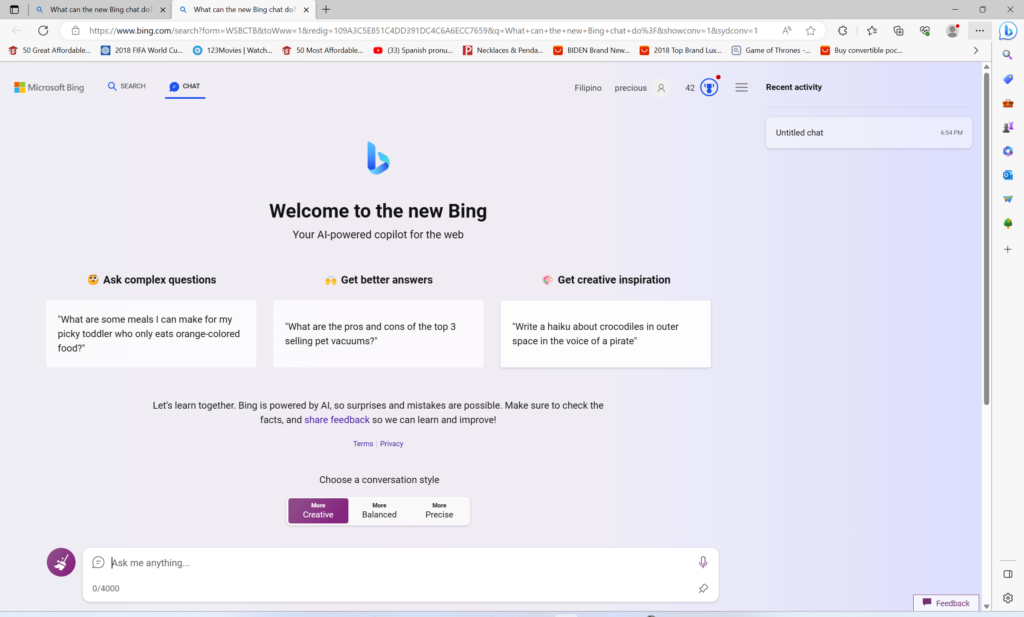
Step 4 – Start Charting
Now, you’re ready to utilize Bing Chat and start asking your questions in the text box provided within the chat window.
Once you’ve written your query, simply press the “Enter” key on your keyboard to submit it.
Understanding How Bing Chat Operates
Bing Chat, powered by Microsoft’s AI, differs from the current popular AI chatbot, ChatGPT. Although you interact with both using prompts, the answers’ format, conversational style, and Bing AI interface vary significantly.
Here’s a breakdown to familiarize yourself with the new Bing Chat window:
Text area: At the bottom of the screen, you’ll find a text area where you can enter your prompts and questions for Bing Chat.
New topic: Clicking on “New Topic” will erase the previous conversation and prompt you to start a fresh one.
Sources: Bing operates as a conversational AI-powered search engine. While it doesn’t provide answers in a traditional list format, it gathers most responses from the web. When you receive an answer, Bing will list any relevant sources as links below the message bubble.
Suggested follow-up questions: After receiving a response from Microsoft Bing, it will generate suggestions for follow-up questions that you can explore. For example, if you ask Bing “How many planets are there?”, it may suggest follow-up questions like “What is the biggest planet?”
Search or chat: Positioned in the upper left corner of the screen, you have the ability to switch between conventional search results and the AI chatbot. By simply clicking on the preferred option, you can effortlessly transition between modes.
Conversation style: Bing Chat aims to provide responses that are more human-like compared to a search engine. It offers three response formats: “more creative,” “more balanced,” and “more precise.” Each format has its own characteristics.
Choosing “more creative” yields original and imaginative responses, which can also include images. “More balanced” is similar in tone to ChatGPT, offering informative and friendly answers with a human-like touch. “More precise” provides concise and straightforward responses.
Prompt counter: When Bing responds within a conversation, you’ll see a number indicating the count of received responses.
Feedback button: Located at the bottom-right corner of the chat window, the feedback button allows users to provide feedback to Microsoft Bing. You can share suggestions, likes, and dislikes, and even include a screenshot.
Can I use Bing AI on iPad?
Yes, you can use Bing AI on an iPad. Bing AI is accessible through your browser on an iPad. This is because the AI is available on both Android and iOS devices. The process of using Bing AI on an iPad is similar to using it on a Mac or any other device.
Keep in mind that the availability and specific features of Bing AI may vary over time, so it’s always a good idea to check the official Microsoft resources for the most up-to-date information on how to use Bing AI on your iPad or any other device.
What Are Some Benefits of Bing AI
Bing AI offers several benefits that can enhance users’ search experience and provide valuable insights. Here are some exciting benefits of Bing AI:
Intelligent Search Results
Bing AI utilizes advanced algorithms and machine learning techniques to provide more accurate and relevant search results. It understands user intent, context, and semantics, delivering more effective search results that match the user’s query and intent.
Natural Language Processing (NLP)
Bing AI incorporates Natural Language Processing, enabling it to understand and interpret natural language queries. This technology helps users receive more precise answers to their questions and improves the overall search experience by understanding the nuances of human language.
Intelligent Suggestions
Bing AI offers intelligent suggestions as you type, making the search process faster and more efficient. It predicts what you are searching for based on popular queries and previous user behavior, saving you time and providing relevant options before you even finish typing your query.
Instant Answers and Rich Snippets
Bing AI generates instant answers and rich snippets for specific queries. Instead of displaying a list of websites, Bing AI extracts relevant information from trusted sources and presents it directly on the search results page. This feature provides quick and concise answers to common questions, saving users time and effort.
Visual Search and Image Recognition
Bing AI incorporates powerful image recognition capabilities, enabling users to perform visual searches. By uploading an image or using the camera, Bing AI can identify objects, landmarks, and products, providing related information and visually similar images. This feature is beneficial when searching for visually-driven content or when users are unsure of the exact search terms.
You Can Easily Access Bing AI on Your Mac
Harnessing the power of Bing AI on your Mac is a seamless and intuitive process. By following these steps above, you seamlessly access Bing AI on your Mac and other devices, gaining access to an AI-powered chatbot that provides informative and engaging responses.