Can Roku TV Connect To Bluetooth? [What You Should Know]
Many Roku TV users believe their TVs cannot connect to Bluetooth devices. This assumption can limit the functionality of Roku TVs and lead to missed opportunities for improved audio and convenience.
In this article, we’ll explore how Roku TVs can connect to Bluetooth devices through different methods, so stay put and keep reading.
Can Roku TV Connect To Bluetooth?
Not all Roku TVs are created equal when it comes to Bluetooth connectivity. To determine whether your Roku TV possesses this capability, there are a couple of straightforward methods you can employ. The first is to navigate to your TV’s ‘Settings > Remotes & Devices menu.
If you find a ‘Bluetooth‘ option listed there, it clearly indicates that your TV has Bluetooth functionality.
Which Roku Devices Come With Built-in Bluetooth?
Apart from TVs, not all Roku devices have Bluetooth capabilities. Some of the Roku devices that come equipped with Bluetooth functionality include the Roku Streaming Stick+, Roku Premiere, Roku Ultra, and the Roku Smart Soundbar.
However, it’s important to note that if you purchased your Roku unit before 2020, it may not include built-in Bluetooth. To confirm whether your Roku TV or other Roku device has Bluetooth capabilities, you can cross-check its specifications on Roku’s official website.
How to Connect Roku TV to Bluetooth Devices
Below is the best method to connect Bluetooth devices that support Roku. In addition, we would also explain how to connect Bluetooth devices through private listening using the app.
Connecting Bluetooth Devices That Support Roku
Step 1: Turn on your Bluetooth device.
Step 2: Initiate “Pairing Mode.” on your specific device. On your Roku TV, navigate to “Settings” to access Roku TV Settings.
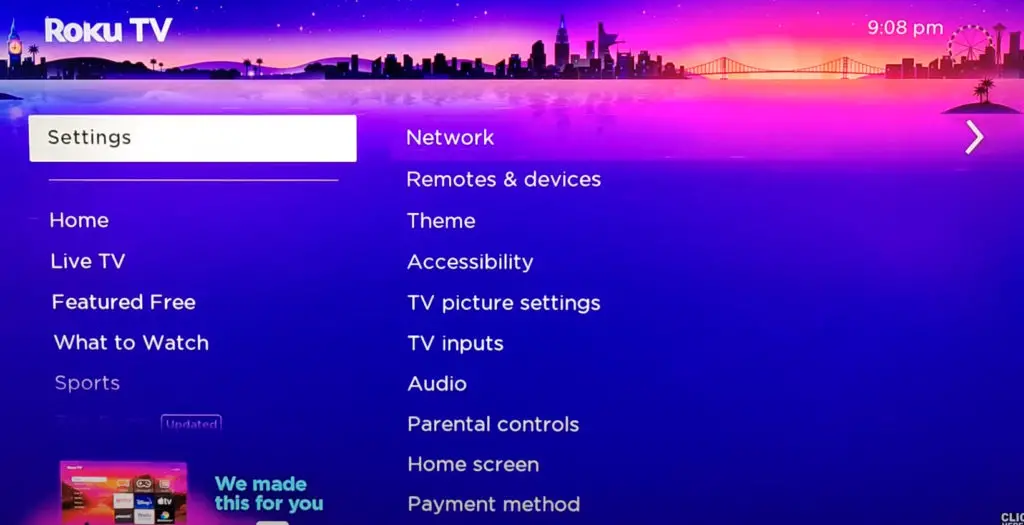
Step 3: Access “Remotes and Devices > Speakers.”
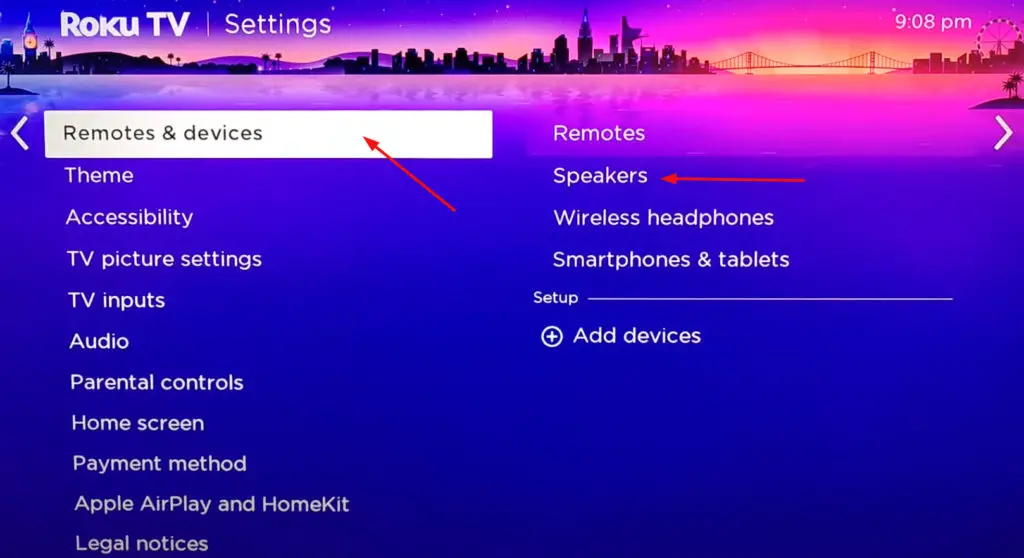
Step 4: Click “Add New Audio Devices.” Wait a few seconds while your Roku TV searches for available Bluetooth speakers.
If you want to connect wireless headphones, do the following.
Step 1: Navigate to “Wireless Headphones”
Step 2: Select “Add New Wireless Headphones.” hold on till your Bluetooth device’s name appears on the screen.
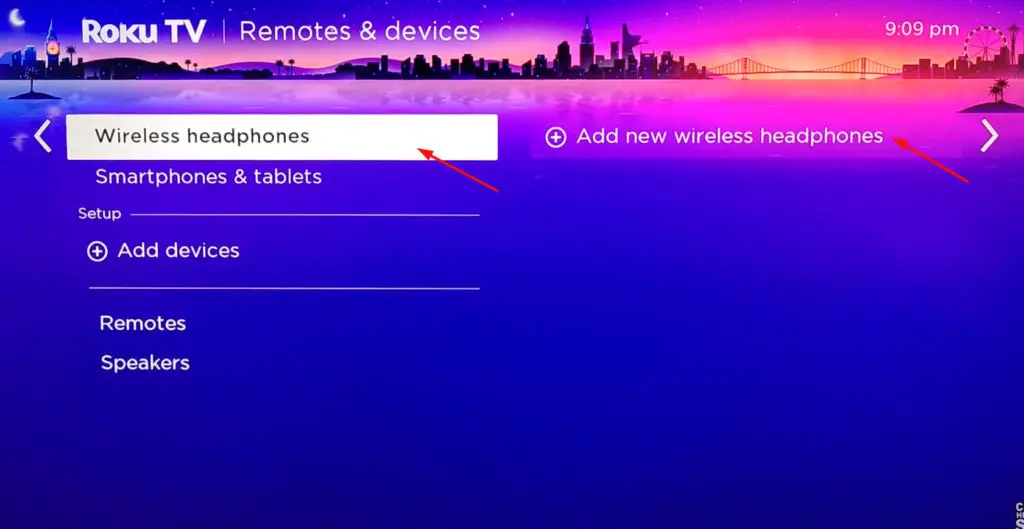
Step 3: Click on your device’s name to pair.

Connecting Bluetooth Devices Through Private Listening [Roku App]
As the name implies, private listening enables you to listen to the audio from your Roku device through devices like headphones. The feature ensures an immersive entertainment experience without disrupting those around you.
Before you begin using this feature, ensure that your wireless earphones are connected to your smartphone. Here’s how to set it up:
Step 1: Open your Roku mobile app and click the “Remote icon > Devices.”
Step 2: Select your Roku Smart Home device to connect with compatible devices like Streambar Pro, Soundbar, etc.
Step 3: Tap the “Remote” icon and select the “Headphone” icon within the app to access the Private Listening feature.
How to Disconnect a Bluetooth Device from your Roku
Here are the steps for disconnecting a Bluetooth device from your Roku TV:
Method 1: Using the Roku App
Step 1: Open the Roku App on your smartphone or tablet and navigate to the “Remote” icon within the app.
Step 2: Select “Devices” and find the Bluetooth device you want to disconnect from your Roku TV.
Step 3: Tap on the device’s name to access its settings. Then, look for the “Disconnect” or “Forget Device” option and select it. This will terminate the Bluetooth connection between the device and your Roku TV.
Method 2: Using the Roku TV Settings
Step 1: On your Roku TV remote, press the “Home” button to access the home screen.
Step 2: Navigate to the “Settings” menu and select “Remotes and Devices.“
Step 3: In the “Remotes and Devices” menu, you will see a list of devices connected to your TV.
Step 4: Find the Bluetooth device you want to disconnect and select it.
Step 5: Look for the “Disconnect” or “Forget Device” option and choose it. This will sever the Bluetooth connection between the device and your Roku TV.
Common Reasons Bluetooth Might not Work on Roku TV
Here are the common reasons why Bluetooth might not work on your Roku TV.
Another Device Is Connected to Your Roku TV
Sometimes, Bluetooth connectivity issues can arise when multiple devices are connected to your Roku TV simultaneously. If there’s another paired device actively using the Bluetooth connection, it might prevent you from connecting a new one.
Make sure to disconnect or turn off any previously paired devices that are not in use to free up the Bluetooth connection for the new device.
Your Device Is Far from the Roku TV
Bluetooth connections have a limited range. If your Bluetooth device is too far from your Roku TV, the connection may become weak or unstable.
To resolve this issue, ensure that your Bluetooth device is within the acceptable range of your Roku TV. Moving the device closer or repositioning your Roku TV can help strengthen the Bluetooth connection.
Your Roku TV Might Be Outdated
If you’ve had your Roku TV for an extended period, it might not have the latest Bluetooth capabilities. Newer Roku models come with enhanced Bluetooth features and compatibility.
If your Roku TV is outdated, it may not support the latest Bluetooth standards, making it difficult to connect to newer Bluetooth devices. In such cases, consider upgrading to a newer Roku TV model that offers improved Bluetooth connectivity and features.
Frequently Asked Questions
Can I use AirPods with Roku TV?
Yes, you can use AirPods with Roku TV for private listening by connecting them through the Roku mobile app on your smartphone. This feature lets you enjoy audio from your Roku TV using your AirPods.
Can Roku TV connect to Bluetooth headphones?
Yes, Roku TV can connect to Bluetooth headphones. Compatible Roku streaming devices support Bluetooth connections with headphones that are Bluetooth version 4.2 or higher.
Why does my Roku TV not have the wireless headphones option?
If the wireless headphones option is missing on your Roku TV, it could be due to running an outdated Roku mobile app or having a Roku device that doesn’t support mobile private listening. Ensure you have the latest app version and a compatible Roku device for this feature to be available.


