Phone Icon Disappeared on iPhone? [How to Get it Back]
Many iPhone users rely on the phone icon for daily communication, but what happens when it is missing from your home screen?
Restoring the icon is possible, however, the common solutions proposed online often involve complex troubleshooting methods that might intimidate less tech-savvy individuals.
In this article, we’ll explore the reasons behind the vanishing phone icon and provide simple steps to restore it to your iPhone.
Why is the Phone Icon Missing From Your iPhone?
The phone icon can go missing from your iPhone for several reasons. But here are the most common. Firstly, it might be hidden on a home screen page that you accidentally tucked away while organizing your device.
Secondly, the phone app could have been removed from your home screen while deleting unnecessary apps. Understanding these root causes can help you effectively resolve the issue and restore the phone icon to its rightful place.
How to Bring Back The Phone Icon on Your iPhone
There are different ways you can try to restore your phone icon on your iPhone. Here are the methods that work for us.
Unhide Your Home Screen
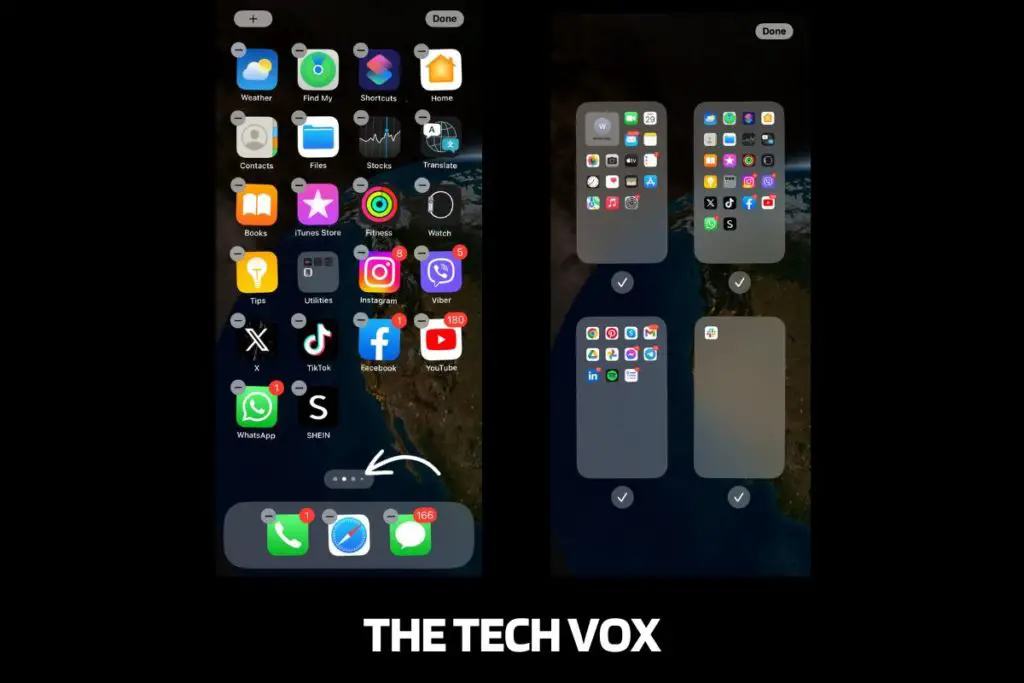
To retrieve the missing phone icon on your iPhone, try to unhide your hidden home screen pages. Follow these simple steps to reveal your hidden home screens:
Step 1: Long-press on any vacant area of your iPhone’s home screen.
Step 2: Look for the “App Page Icon” at the bottom of the screen and tap on it.
Step 3: On the next screen, you’ll see a series of circles representing your home screen pages. Locate the circle without a checkmark and tap it.
Your hidden home screens will reappear, making your Phone app accessible once again.
Use The Search Button
The search button, also known as Spotlight Search, is a handy feature on iPhones that allows you to quickly locate and access apps, including the missing Phone app. Here’s how to use it:
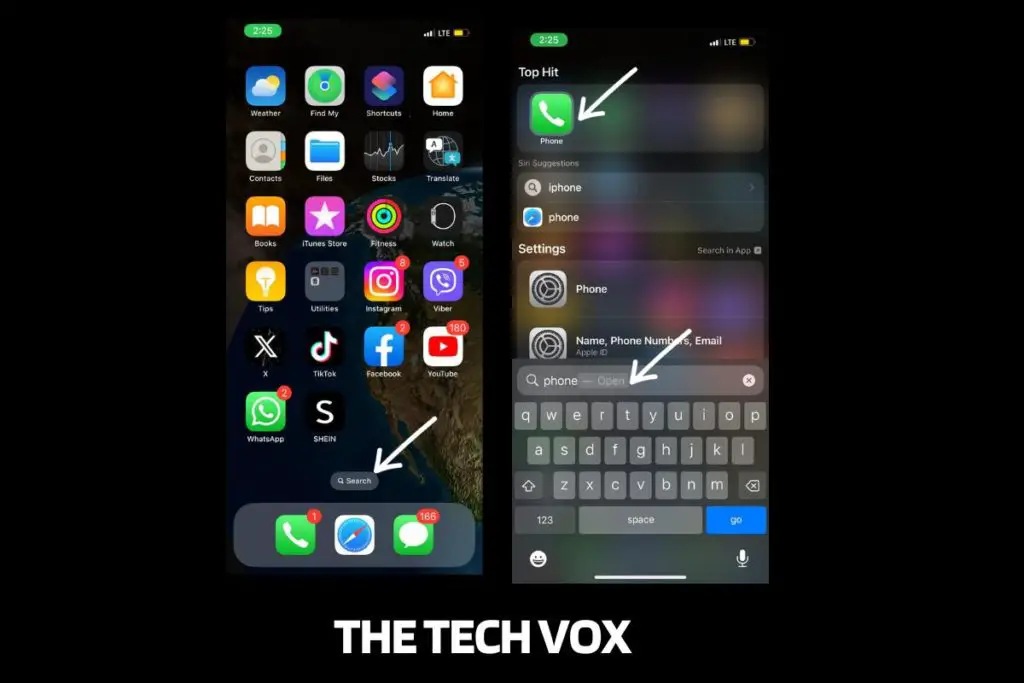
Step 1: Tap the “Search” button located above your iPhone’s dock. This will bring up the Spotlight Search interface.
Step 2: In the search bar, type “Phone” to search for the missing app.
Step 3: Once the “Phone” app appears in the search results, you can either drag its icon to your home screen for easy access.
You can also press and hold the app icon, then select “Add to Home Screen” from the pop-up menu. This will ensure the Phone app is readily available for your use.
Reset Your Home Screen to Factory Default
Resetting your home screen to the factory default can help you recover the missing Phone app on your iPhone, as it restores the original layout where it’s typically located. Here’s how to do it:
Step 1: Open the “Settings” app on your iPhone.
Step 2: Scroll down and select “General” from the list of options
Step 3: Tap on “Transfer or Reset iPhone,” which will lead you to a menu for resetting various aspects of your device.
Step 4: Choose “Reset,” and then select “Reset Home Screen Layout.” Confirm your choice when prompted.
This action will reset your home screen to the default layout, and the Phone app should reappear in its original position, resolving the issue.
Command Siri to Open Your Phone Icon
Siri can be a helpful tool to open the Phone app if it has gone missing. However, it won’t automatically place the app back on your home screen. Here’s how to command Siri to open the Phone app:
Step 1: Activate Siri by saying “Hey Siri” or pressing and holding the home button (on older models) or the side button (on newer models).
Step 2: Once Siri is listening, simply say, “Open the Phone app.“
Siri will respond by opening the Phone app for you.
Frequently Asked Questions
How do I restore lost apps on my iPhone?
To restore lost apps on your iPhone, open the App Store and search for the specific app you want to reinstall. You can then download it again.
Can you see deleted apps on iPhone?
Yes, you can see recently deleted apps on your iPhone. To do this, go to the App Store, tap your profile icon in the top right corner, and select “Purchased.” Then, tap the “Not on this iPhone” tab to view a list of apps that you’ve deleted, allowing you to reinstall them if needed easily.
Does iCloud backup restore apps?
Yes, iCloud backup does restore apps along with other data. When you restore from an iCloud backup, it not only brings back your device settings but also restores your Home Screen layout, including the arrangement of apps.

